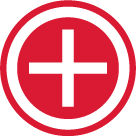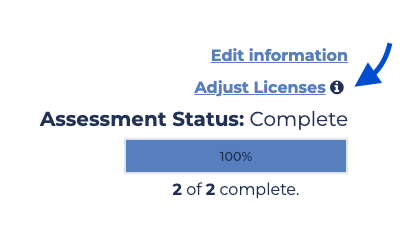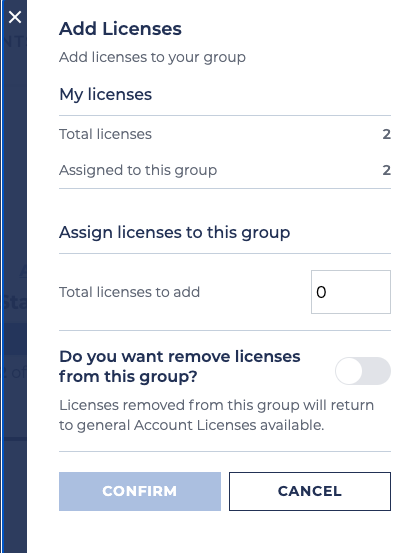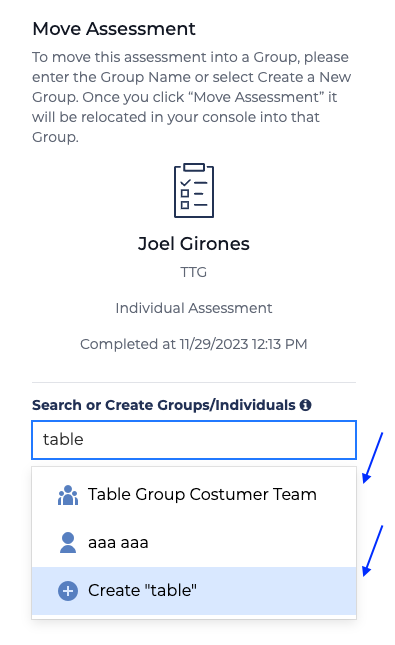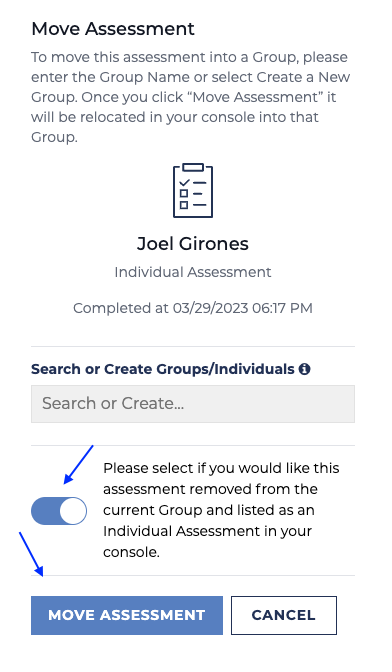Edit Working Genius Assessment Group Licenses and Members
To adjust group licenses (adding available licenses):
Click on the team name from the main assessment table and then locate the option to adjust licenses on the upper right part of your screen.
Once you click on "Adjust Licenses," the following option will show up. Here you can add as many licenses as needed; this way, your team's group link will be available for as many teammates as needed.
Move an Assessment in and out of a Group:
In order to move individual assessments into groups, you would need to locate the assessment in question and click on one of the action buttons to the right, as shown in the image below.
Once you click there, a new tab should show up in which you would be able to look for existing groups, or if nonexistent, it will allow you to create a new one and include the assessment as the first one in it.
In order to move assessments out of a group, you can use one of the action buttons to the right of the assessments located inside groups. Please see the image below.
By clicking the option marked on the previous picture you would be able to set the assessments as an individual assessment out of the group.
Add new members to an ongoing group assessment:
You can either adjust the licenses on the team you would like to have the assessment and send the group link to the new assessment taker, or set it up as an individual and later on move it into a group.