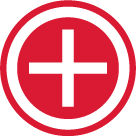How do I add a new team member to an open assessment?
Edited
Purchase an additional license if you do not have any remaining licenses.
Choose the team you wish to modify on the assessments page in the Administrator’s Console.
After selecting the appropriate team, scroll down to the Team Roster section.
From the “What Would You Like to Do?” drop-down menu, choose "Add a Team Member", and click on the “Go” button.
Enter the email address of the new team member in the field provided and click on the “Add” button. An additional license will be deducted from your account. If you do not have enough licenses, you will be prompted to purchase more.
An email containing your original custom email message will be sent to the team member you just added.
Five Dysfunctions
Was this article helpful?
Sorry about that! Care to tell us more?