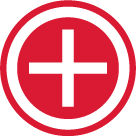Duplicate a Working Genius Assessment
You are now able to duplicate an assessment so that someone’s assessment results can reside in more than one team. This makes creating team maps for multiple teams much easier!
To add an individual to multiple groups within your portal, please follow the instructions below:
Log in to your portal at https://www.workinggenius.com/client/login/
From within an existing group, find the individual that you wish to duplicate and add to an additional group. You can also click on an individual assessment record and duplicate from within it.
Click on the Duplicate icon next to their results.
Search or Create a New Group
Click Duplicate
You can also Bulk Duplicate assessments by checking the box for all assessments you'd wish to duplicate. You'll then find the Duplicate Selected Assessments in the Bulk Actions menu.
The individual’s duplicated assessment results will now show up in the additional group. You can repeat this step as many times as you would like, depending on how many groups you want their results stored in. When a duplicate assessment exists, you can view the original by clicking on the eyeball icon. This will take you to the original assessment location in case you ever need to share their results.
You can also delete a Duplicated Assessment by clicking the trashcan icon. It will populate a message to verify that you want to delete. This action only deletes the duplicate and removes it from the group, it will not delete the assessment from your portal.